In the digital age, managing apps feels like herding cats—chaotic and often frustrating. If you’ve ever stared at your iCloud storage and wondered why it’s overflowing with apps you haven’t touched since the last solar eclipse, you’re not alone. Deleting apps from iCloud is like decluttering your digital closet; it’s time to let go of the stuff you don’t need and make room for what truly matters.
Table of Contents
ToggleOverview of iCloud Apps
iCloud apps serve various purposes to enhance user experience across Apple devices. Users utilize iCloud for tasks such as document storage, photo backing up, and data synchronization. Storing files in iCloud ensures access from multiple devices, creating a seamless workflow.
Managing iCloud apps effectively can prevent storage issues stemming from unused applications. Excessive apps often clutter an iCloud account, leading to frustration when users attempt to retrieve important data. Understanding which apps contribute to this clutter helps users prioritize storage needs.
Key features of iCloud apps include the ability to collaborate in real-time, sync across devices, and share files with ease. Apple provides a range of applications within the iCloud ecosystem, such as Pages, Numbers, and Keynote. These tools accommodate both personal and professional tasks, allowing users to work efficiently.
From accessing files on the go to sharing documents effortlessly, iCloud apps play a crucial role in modern digital life. Familiarity with the app settings can facilitate easier management of space and resources within iCloud. Users can quickly assess what apps to keep or delete, aligning their digital environment with current needs.
Recognizing the importance of iCloud apps aids in their effective management. Users benefit from regularly reviewing the apps they store in iCloud. Regular maintenance promotes optimal performance while maintaining a clutter-free digital workspace.
Steps to Delete Apps from iCloud
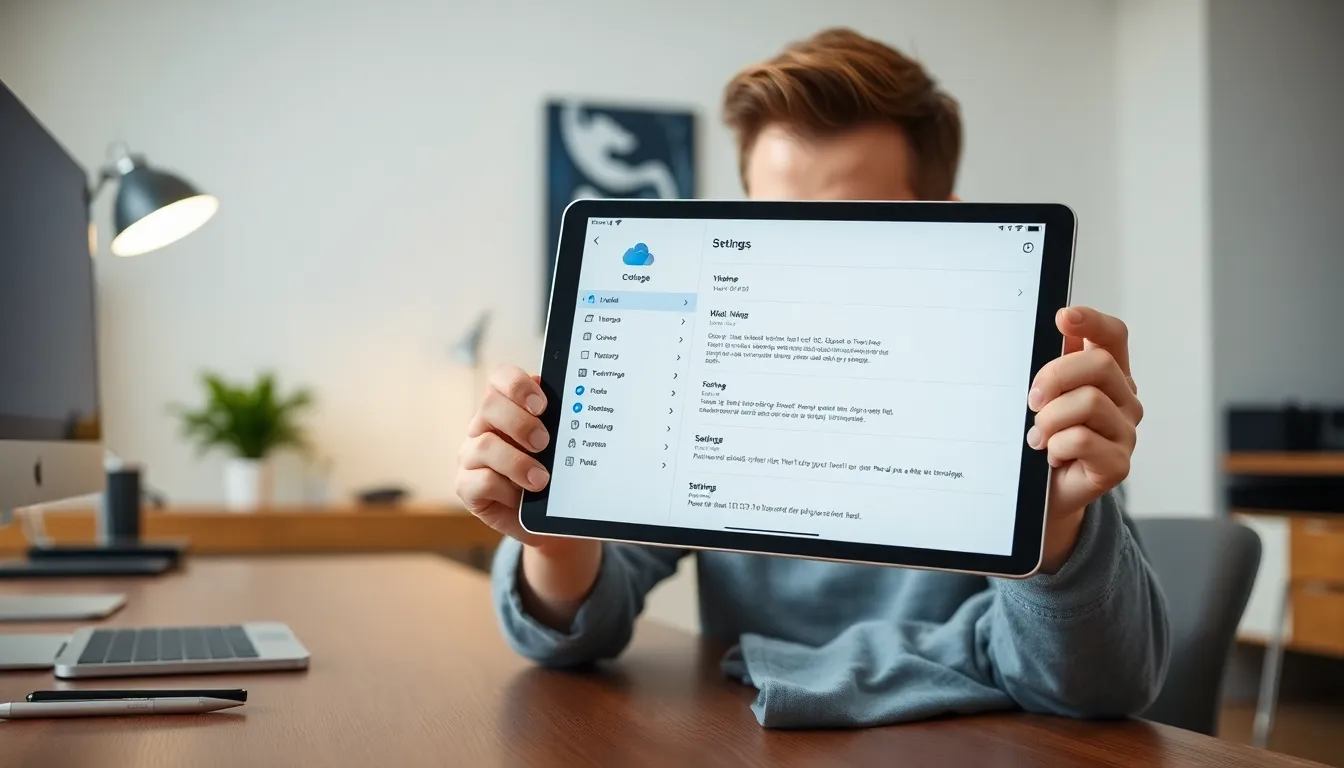
Managing iCloud apps efficiently helps maintain optimal storage levels. Follow these steps to delete apps from iCloud.
Using iPhone or iPad
Access the Settings app on the device. Tap on the user’s name at the top of the screen. Select iCloud, then tap on Manage Storage. Here, users can view all apps utilizing iCloud storage. Choose the app to delete, and then tap on Delete Data. This action removes documents and data associated with the app from iCloud.
Using Mac
Open System Preferences from the Apple menu. Click on Apple ID, and then select iCloud. Users will see an option labeled Manage. Click on it to access a list of applications using iCloud. Select the app, then click on Delete to remove stored data for that app from iCloud.
Using iCloud Website
Visit the iCloud website and sign in with the Apple ID. Click on Account Settings. In the Advanced section, find Data Recovery. Here, users can see apps that store data in iCloud. Select the app and confirm deletion to remove its stored data from iCloud.
Tips for Managing iCloud Storage
Effective management of iCloud storage optimizes space and enhances device performance. Regular attention to storage helps maintain a streamlined digital environment.
Regular Cleanup
Regular cleanup of iCloud apps prevents unnecessary clutter. Scheduled reviews every few months allow users to identify unused applications and remove them promptly. Deleting app data speeds up devices and creates more space for essential applications. Maintaining a routine ensures users keep only what they need available. By doing so, unnecessary files do not accumulate and consume precious storage.
Checking App Storage Usage
Checking app storage usage provides insight into which applications take up the most space. Users can access settings on their devices to examine storage allocation for each app. Prioritizing space-hogging apps helps users decide what to keep, particularly those that aren’t frequently used. Understanding storage distribution allows for informed decisions when deleting app data from iCloud. With this knowledge, users efficiently manage their available storage, enhancing overall device functionality.
Common Issues and Solutions
Users often encounter problems when trying to delete apps from iCloud. A common issue involves the inability to see certain apps in the iCloud settings. If an app doesn’t appear, it might not be using iCloud for data storage. Checking app settings can clarify if iCloud features are enabled for that specific app.
Storing large amounts of app data can also lead to storage overages. Many users may notice an unexpected drop in available iCloud space. Deleting app data, rather than the app itself, can free up significant storage. Accessing the Settings or System Preferences allows users to manage storage effectively.
Another frequent problem arises from syncing issues across devices. Users may delete apps or their associated data on one device, yet the changes might not reflect across all devices. To resolve this, ensuring a stable internet connection during changes is essential. After adjustments, a quick restart of the device may help synchronize data across iCloud.
Some users face difficulties confirming deletions on the iCloud website. When using the Data Recovery section, prompts may not appear as expected. Signing out and back into the account often resolves this issue, allowing for successful deletions.
Lastly, users must consider that deleted app data may remain in the “Recently Deleted” section for a time. Therefore, verifying that the data is permanently removed ensures efficient management of iCloud storage. Regular checks on storage usage provide insight into which applications take up space, assisting users in making informed decisions.
By addressing these common issues, users can effectively streamline their iCloud management.
Managing iCloud storage effectively is crucial for optimizing device performance and maintaining a clutter-free digital environment. By regularly reviewing and deleting unused apps and their data, users can reclaim valuable space and enhance their overall experience. It’s important to stay proactive in this process to prevent storage issues from arising.
Taking the time to understand how to delete apps from iCloud can make a significant difference in device functionality. Users should feel empowered to streamline their app usage and prioritize what truly matters. With a little effort and routine maintenance, anyone can enjoy a more organized and efficient iCloud experience.





